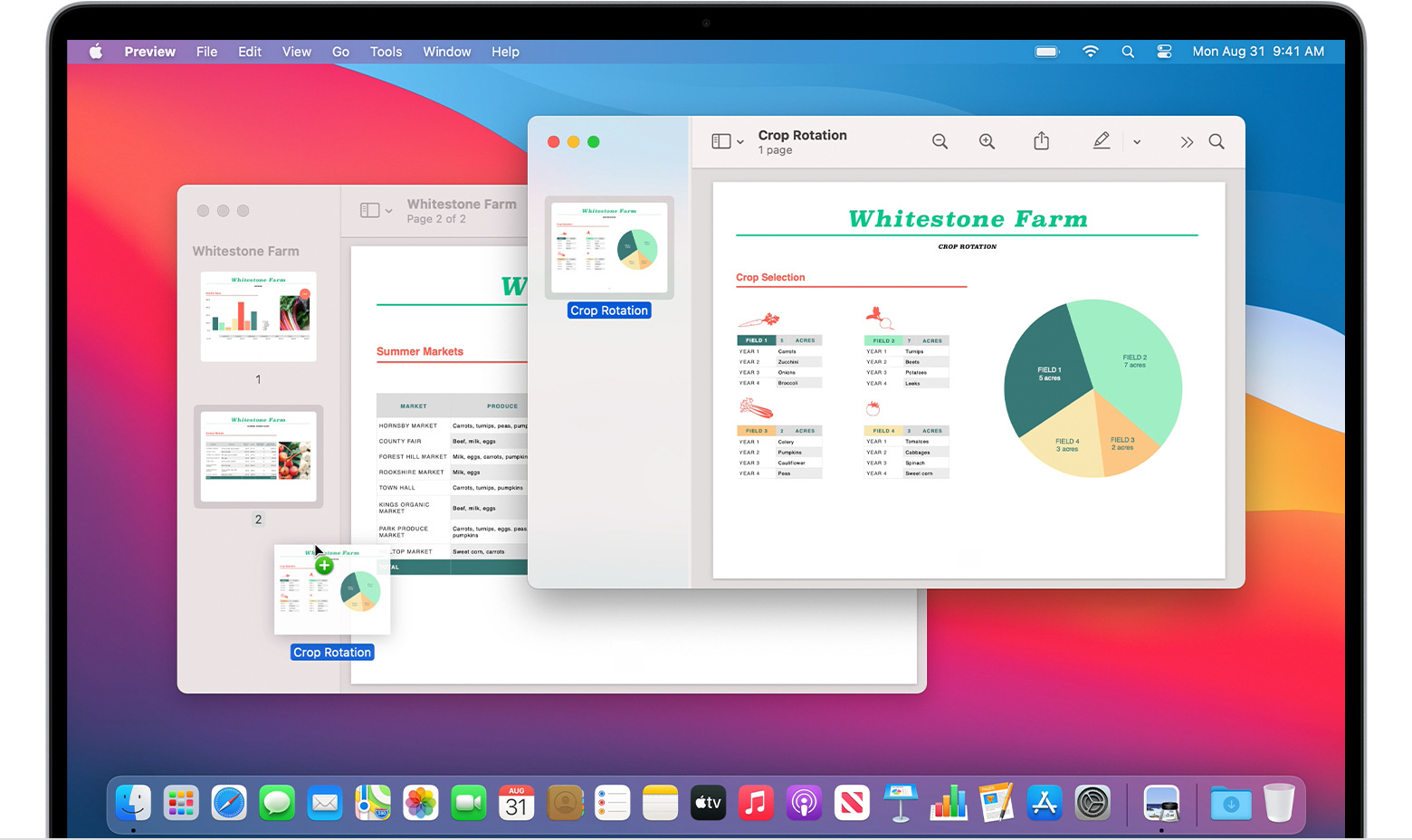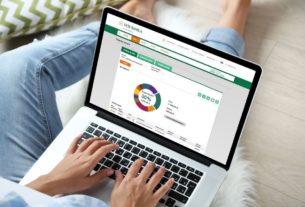If you want to merge a PDF from several files on your Mac, you don’t need any additional software. The preview function makes it quick and easy. In this practical tip, we’ll show you how to do it for macOS High Sierra.
- At the beginning, set that the PDF files are opened via “Preview (Standard)”. To do this, right-click (secondary click) on the PDF file. Select “Information”. There you set “Preview” under “Open with”. Then go to “Change all”.
- Select the PDF files that you want to merge and open them with a double click.
- Go to “Appearance” in the menu bar and click on the “Thumbnails” option. On the left side you can now see the documents in the preview.
- In the thumbnails, select the pages that you want to drag into the other PDF file. Hold the selection and drag it into the thumbnails of the other PDF file.
- The PDF file will be saved automatically. The file name of the unmarked PDF is retained.
Another way you can merge PDFs on Mac is the web app from our partner AnyPDF.
Mac: Print PDF in preview
If you would like to print out a PDF document on paper with the Mac’s own “Preview” tool, we will show you in this practical tip how to proceed.
Similar to Adobe Reader, you can print out a PDF in Preview.
- To do this, open your PDF document in Preview.
- In the menu bar of the program, select “File”> “Print …”.
- You can now select your desired printer in the new menu under “Printer”, as well as the paper format and the number of copies (see screenshot).
- Finally click on the “Print” button.
These instructions apply to Mac OS X 10.10.5 and Preview 8.0.